My christmas fun in Janakpuri church Delhi.....
Saturday, December 29, 2007
Christmas Lights
Posted by
Sheeju Alex
at
7:46 PM
0
comments
![]()
Monday, December 17, 2007
Vim Commands Cheat Sheet
Cursor movement
- h - move left
- j - move down
- k - move up
- l - move right
- w - jump by start of words (punctuation considered words)
- W - jump by words (spaces separate words)
- e - jump to end of words (punctuation considered words)
- E - jump to end of words (no punctuation)
- b - jump backward by words (punctuation considered words)
- B - jump backward by words (no punctuation)
- 0 - (zero) start of line
- ^ - first non-blank character of line
- $ - end of line
- G - Go To command (prefix with number - 5G goes to line 5)
Note: Prefix a cursor movement command with a number to repeat it. For example, 4j moves down 4 lines.
Insert Mode - Inserting/Appending text
- i - start insert mode at cursor
- I - insert at the beginning of the line
- a - append after the cursor
- A - append at the end of the line
- o - open (append) blank line below current line (no need to press return)
- O - open blank line above current line
- ea - append at end of word
- Esc - exit insert mode
Editing
- r - replace a single character (does not use insert mode)
- J - join line below to the current one
- cc - change (replace) an entire line
- cw - change (replace) to the end of word
- c$ - change (replace) to the end of line
- s - delete character at cursor and subsitute text
- S - delete line at cursor and substitute text (same as cc)
- xp - transpose two letters (delete and paste, technically)
- u - undo
- . - repeat last command
Marking text (visual mode)
- v - start visual mode, mark lines, then do command (such as y-yank)
- V - start Linewise visual mode
- o - move to other end of marked area
- Ctrl+v - start visual block mode
- O - move to Other corner of block
- aw - mark a word
- ab - a () block (with braces)
- aB - a {} block (with brackets)
- ib - inner () block
- iB - inner {} block
- Esc - exit visual mode
Visual commands
- > - shift right
- < - shift left
- y - yank (copy) marked text
- d - delete marked text
- ~ - switch case
Cut and Paste
- yy - yank (copy) a line
- 2yy - yank 2 lines
- yw - yank word
- y$ - yank to end of line
- p - put (paste) the clipboard after cursor
- P - put (paste) before cursor
- dd - delete (cut) a line
- dw - delete (cut) the current word
- x - delete (cut) current character
Exiting
- :w - write (save) the file, but don't exit
- :wq - write (save) and quit
- :q - quit (fails if anything has changed)
- :q! - quit and throw away changes
Search/Replace
- /pattern - search for pattern
- ?pattern - search backward for pattern
- n - repeat search in same direction
- N - repeat search in opposite direction
- :%s/old/new /g - replace all old with new throughout file
- :%s/old/new/gc - replace all old with new throughout file with confirmations
Working with multiple files
- :e filename - Edit a file in a new buffer
- :bnext (or :bn) - go to next buffer
- :bprev (of :bp) - go to previous buffer
- :bd - delete a buffer (close a file)
- :sp filename - Open a file in a new buffer and split window
- ctrl+ws - Split windows
- ctrl+ww - switch between windows
- ctrl+wq - Quit a window
- ctrl+wv - Split windows vertically
Appending Character to start of multiple lines
- ctrl+v;shift+i;
;ESC
Posted by
Sheeju Alex
at
4:55 AM
0
comments
![]()
Labels: Linux
Saturday, December 8, 2007
Lyrics of Pray for me brother
Lyrics of Pray for me brother
Pray for me brother
Pray for me brother
Pray for me sister
Are you searchin’….
Pray for me brother
Lookin’ for the answers To all the questions In my life
Will I be alone Will you be there By my side
Is it something he said Is it something he did
I wonder why He is searchin’ For the answers
To stay alive
Could you ever listen Could you ever care
To speak your mind
Only for a minute For only one moment
In time
The joy is around us But show me the love
That we must find
Are you searchin’ For a reason to be kind, to be kind…
He said… Pray for me brother
Pray for me brother Pray for me sister
Pray for me brother Say
what you wanna say now
But keep your hearts open
Be what you wanna be now
Let’s heal the confusion
Pray for me brother
Don’t let me take When you don’t wanna give
Don’t be afraid Just let me live
Don’t let me take When you don’t wanna give
Don’t be afraid Say what you wanna say now
But keep your hearts open
Be what you wanna be now Let’s heal the confusion
Pray for me brother Pray for me brother
I’m ashamed ah, brother be dying of poverty
when he down on his knees its only then he prays
And it’s a shame ah, brother be dying of ignorance
cos the world is a trip and everybody’s a hypocrite
Need to stop ah , taking a look at the other
I’m not ashamed of poverty
need to be making his life better
So think about it, think about it once more
cos life is a blessing and it’s not justa show, ah
Round and round the world is spinning around
We need to be singing a prayer, we need to be singing it now
Round and round the world is turning around
We need to be singing a prayer, we need to be singing it now
Need to be feeling the power, need to be feeling the faith
We need to coming together just to win this race
Need to be feeling the power, need to be feeling the faith
We need to coming together just to win this race (twice)
Are you searching for a reason to be kind ?
Posted by
Sheeju Alex
at
4:32 AM
0
comments
![]()
Labels: Lyrics
Saturday, December 1, 2007
How VoIP Works?
If you've never heard of VoIP, get ready to change the way you think about long-distance phone calls. VoIP, or Voice over Internet Protocol, is a method for taking analog audio signals, like the kind you hear when you talk on the phone, and turning them into digital data that can be transmitted over the Internet.
How is this useful? VoIP can turn a standard Internet connection into a way to place free phone calls. The practical upshot of this is that by using some of the free VoIP software that is available to make Internet phone calls, you are bypassing the phone company (and its charges) entirely.
VoIP is a revolutionary technology that has the potential to completely rework the world's phone systems. VoIP providers like Vonage have already been around for a little while and are growing steadily. Major carriers like AT&T are already setting up VoIP calling plans in several markets around the United States, and the FCC is looking seriously at the potential ramifications of VoIP service.
Above all else, VoIP is basically a clever "reinvention of the wheel." In this article, we'll explore the principles behind VoIP, its applications and the potential of this emerging technology, which will more than likely one day replace the traditional phone system entirely.
The interesting thing about VoIP is that there is not just one way to place a call. There are three different "flavors" of VoIP service in common use today:
* ATA - The simplest and most common way is through the use of a device called an ATA (analog telephone adaptor). The ATA allows you to connect a standard phone to your computer or your Internet connection for use with VoIP. The ATA is an analog-to-digital converter. It takes the analog signal from your traditional phone and converts it into digital data for transmission over the Internet. Providers like Vonage and AT&T CallVantage are bundling ATAs free with their service. You simply crack the ATA out of the box, plug the cable from your phone that would normally go in the wall socket into the ATA, and you're ready to make VoIP calls. Some ATAs may ship with additional software that is loaded onto the host computer to configure it; but in any case, it is a very straightforward setup.
* IP Phones - These specialized phones look just like normal phones with a handset, cradle and buttons. But instead of having the standard RJ-11 phone connectors, IP phones have an RJ-45 Ethernet connector. IP phones connect directly to your router and have all the hardware and software necessary right onboard to handle the IP call. Wi-Fi phones allow subscribing callers to make VoIP calls from any Wi-Fi hot spot.
* Computer-to-computer - This is certainly the easiest way to use VoIP. You don't even have to pay for long-distance calls. There are several companies offering free or very low-cost software that you can use for this type of VoIP. All you need is the software, a microphone, speakers, a sound card and an Internet connection, preferably a fast one like you would get through a cable or DSL modem. Except for your normal monthly ISP fee, there is usually no charge for computer-to-computer calls, no matter the distance.
If you're interested in trying VoIP, then you should check out some of the free VoIP software available on the Internet. You should be able to download and set it up in about three to five minutes. Get a friend to download the software, too, and you can start tinkering with VoIP to get a feel for how it works.
Posted by
Sheeju Alex
at
6:41 PM
0
comments
![]()
Labels: Teleconference
Tuesday, November 27, 2007
Postfix SMTP relayhost configuration
Recently I was working on setting up SMTP Authentication to send mails through there ISP's mail server.
I first tried with perl MIME::Lite program which i found very hard to work with SMTP Authentication. So I decided to configure Postfix to relay mails to ISP mail server ( with SMTP Authentiction).
Postfix main configuration file: /etc/postfix/main.cf
myhostname = localhost
alias_maps = hash:/etc/aliases
alias_database = hash:/etc/aliases
mydestination = localhost, localhost.localdomain, localhost
relayhost = smtp.isp.com
mynetworks = 127.0.0.0/8
mailbox_size_limit = 0
recipient_delimiter = +
inet_interfaces = loopback-only
smtp_use_tls = yes
smtp_sasl_auth_enable = yes
smtp_sasl_password_maps = hash:/etc/postfix/smtp_auth ## **
smtp_sasl_security_options = noanonymous
To check postfix config.
#postfix check
#postconf
** smtp_auth is the file we store Authentication information
smtp.isp.com sheeju@isp.com:mypassword
smtp_auth is in this format
*** - Depending on your provider this can be username or useremail.
Next create hash DB of smtp_auth.
#postmap hash:/etc/postfix/smtp_auth
otherwise you get the error..
postfix/smtp[nnnnn]: fatal: open database /etc/postfix/smtp_auth.db: No such file or directory
Restart Postfix
# /etc/init.d/postfix restart
Testing Postfix:
echo testing | mail -s Bla sheejuec7@gmail.com
This is used to send test mail to sheejuec7@gmail.com. Next to check whether the mail relayed through ISP use
mailq
tail /var/log/mail.log
Posted by
Sheeju Alex
at
7:01 AM
1 comments
![]()
Labels: Linux
Wednesday, November 21, 2007
Asterisk Installation
Here is Good Resources to start installing Asterisk,
http://www.automated.it/guidetoasterisk.htm
http://www.voip-info.org/wiki-Asterisk+installation+tips
Video tutorial for understanding Asterisk better..
http://revision3.com/systm/asterisk
Asterisk PBX created by Mark Spensor of Digium Inc..
http://digium.com
http://asterisk.org
Posted by
Sheeju Alex
at
6:26 PM
0
comments
![]()
Labels: Asterisk PBX
How Teleconferencing works?
Who has not heard of teleconferencing, today's fast-rising manner of exchanging data between people found in different geographical locations as well as time zones This is more famous among agencies and firms, big and small, to make possible quick and effective swapping of concepts. This is a lot more convenient than having to set up conferences, or even trainings, at a certain place with many participants who may or may not be attend at that scheduled time and location.
Conference calling can range from a simple three-way call to a comprehensive conference call as well as virtual meeting with up to numerous attendees all in one setting, communicating and interacting with each another through a system. A lot may find this somewhat complicated or believe this could be more than their budget. Yet at close observation, you would discover providers that give affordable teleconferencing services. You may use the internet to look for and identify various conference call costs for better comparison and you might be surprised to learn that some even give free teleconferencing options.
So how does teleconferencing work This is simply the process of connecting individuals or groups of persons by using a server called a bridge that serves as a phone that may answer numerous calls at the same time. The teleconferencing service that would host the meeting would give the bridge if you do not presently possess one. When you have a VoIP software, you may host your own conference call using VoIP network. If you want more interactive communication, you may maximize the utilization of internet technology by utilizing audio as well as video streaming with the use of webcams then headphones, instant messaging for quick interchange of text data, using a common whiteboard as you would in a regular face-to-face conference, and other relevant programs.
Posted by
Sheeju Alex
at
9:55 AM
1 comments
![]()
Labels: Teleconference
Thursday, November 15, 2007
Asterisk: Give a Try
Asterisk is an open-source project sponsored by Digium. The primary maintainer is Mark Spencer, but numerous patches have been contributed from the community. As of this writing, it runs only on Linux for Intel, although there was some success in the past with Linux PPC, and an effort is underway to port Asterisk to *BSD. Digium also sells various hardware components that operate with Asterisk (see Resources). These components are PCI cards that connect standard analog phone lines to your computer. Asterisk has its own VoIP protocol, called IAX, but it also supports SIP and H.323. This leads us to one of Asterisk's most powerful features: its ability to connect different technologies within the same feature-rich environment. For example, you could have IAX, SIP, H.323 and a regular telephone line connecting through Asterisk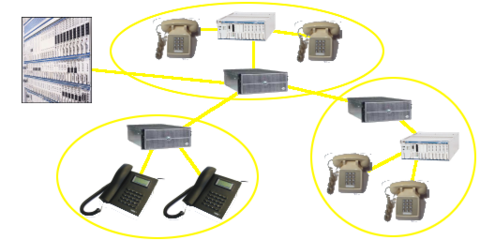
Asterisk provides Voicemail services with Directory, Call Conferencing, Interactive Voice Response, Call Queuing. It has support for three-way calling, caller ID services, ADSI, IAX, SIP, H.323 (as both client and gateway), MGCP (call manager only) and SCCP/Skinny. Check the Features section for a more complete list.
Resource:
www.asterisk.org
http://www.voip-info.org/wiki/index.php?page=Asterisk
Posted by
Sheeju Alex
at
5:43 PM
0
comments
![]()
Labels: Asterisk PBX
Jaxtr Free calls to India
jaxtr link you phone is a unique VoIP service which works with all landlines and mobile in the world. In its beta version, it is offering 100 jaxtr mins per month (equivalent to 14-16 min of per month free calls to India)
The method to do it is little bit complicated, but I hope this blog will simplify it and help you to make free calls...
1. Resister yourself at jaxtr (click here)
2. choose a proper screen name (login name), that name will be used to call you.
3. Skip next two pages (see at the bottom of that page)
Now, You will see your home page, Now you can add up to three numbers, but add only one number, the number you wish to call in India
4. On the top of the page, you will see the option to "Add your phone"Click to add your phone
5. Now Select country as India and then add Indian number that you want to call
6. Then click on the "Click me to verify"
After you click, the number you have written will ring and also You will see a two digit code on the screen that one has to enter to verify the phone Try your self 2-3 times without entering the code (because you are not at the phone) and check your home page if the phone is listed at the send calls to or not. if you are lucky enough, your phone will be verified automatically, if not (This is the problem, you have to think, how you can verify your Indian phone for eg, you can take help of online chat or you can tell your family of friend in India to do this process)
After number verification, you also have to verify you e-mail, check your mail.
Once everything is done successfully, you will see a link as "your phone link" http://www.jaxtr.com/alex
After Clicking on the link, you will see jaxtr widget
 1. Now click on the call me free
1. Now click on the call me free2. Dial your country code and number from where you are calling
3. After you dial, you call will be connected to the Indian number and you can talk for the 14-16 minutes for free.
4. Once you disconnect the phone, jaxtr will give you a local number that you have to Dial when you wan to call India again. This time you have to pay for the local phone charges and ISD part would be taken care by the Jaxtr, but if you working in the office or university, the local part is also free. so call is free to India
Jaxtr gives 100 jaxtr free mins per month, and the call to India is 6-7 jaxtr min per month, once you finish your jaxtr mins, you have to wait for the next month, but generally everybody has 2-3 phones/cellphones , you can add all with different ID and enjoy more free mins.
Jaxtr service works from India also and the local access number is from Mumbai but I am not sure about its efficiency. I tried to be called from India but it was not success full, in this case one can get 100 mins of talking if one is using landlines in US and EU.
Please live your comment if you have any query, I would be happy to answer you.
Posted by
Sheeju Alex
at
4:35 PM
0
comments
![]()